Guide to VOICE CHAT
Page 1 of 1
 Guide to VOICE CHAT
Guide to VOICE CHAT
Ok , heres a Simple Guide to Activating your Voice chat and Getting it working for a raid
Step 1.
Press Escape Button , The Red Blizzard window will pop up , Click on The Sound & Voice Tab

Step 2.
Look for the Voice tab at the bottom of the small menu , Click on it

Step 3.
Good job , You are now in the Voice Menu , Here we will have a Few things to do :
A.First , Click in the Box Next to the Words "Enable Voice Chat" it should have a Right Mark in it , meaning Clicked.
B.If you are Using a Microphone , be sure to click the box "Enable Microphone"
C. Your Microphone may be too soft , so pump the volume to Maximum , or to where you feel its good.
D. If you have a Sensitive Microphone , we will hear your breathing , which is not nice when people are trying to focus , thus There will be a Drop down box with the label "Voice Chat Mode" Select the "Push to talk" option from it. Now , Underneath it , there will be a long thin Red bar Press on it and Press any key on your Keyboard which you would like to use when talking on Voice chat.
Good Job , You have now Activated and Set up your Voice chat and Microphone.
Step 4.
Ok so you have Voice chat ready , But now you get a lot of different channels , so next step is to make sure you are in the right channel , which in this case will be your raid.
First , go to your Mini-Map in the Upper Right Hand Corner ( Default) , Look for a Small Yellow Speaker Icon
Once you have found this Icon , Right Click on it , a Small Drop Down Menu with a few Options will appear next to the icon. Select the channel you want to join , in this case the raid channel

Ok Good Job , You have now Joined your Raid Channel and Can now , Using your Push to talk button , talk with other members. If you want to see who is in your channel press "O" and select the Chat tab at the bottom
Area A is the members in your channel
Area B is the Other channels available

I hope this helps , If theres any questions please ask them , and ill answer the best i can
Step 1.
Press Escape Button , The Red Blizzard window will pop up , Click on The Sound & Voice Tab

Step 2.
Look for the Voice tab at the bottom of the small menu , Click on it

Step 3.
Good job , You are now in the Voice Menu , Here we will have a Few things to do :
A.First , Click in the Box Next to the Words "Enable Voice Chat" it should have a Right Mark in it , meaning Clicked.
B.If you are Using a Microphone , be sure to click the box "Enable Microphone"
C. Your Microphone may be too soft , so pump the volume to Maximum , or to where you feel its good.
D. If you have a Sensitive Microphone , we will hear your breathing , which is not nice when people are trying to focus , thus There will be a Drop down box with the label "Voice Chat Mode" Select the "Push to talk" option from it. Now , Underneath it , there will be a long thin Red bar Press on it and Press any key on your Keyboard which you would like to use when talking on Voice chat.
Good Job , You have now Activated and Set up your Voice chat and Microphone.
Step 4.
Ok so you have Voice chat ready , But now you get a lot of different channels , so next step is to make sure you are in the right channel , which in this case will be your raid.
First , go to your Mini-Map in the Upper Right Hand Corner ( Default) , Look for a Small Yellow Speaker Icon
Once you have found this Icon , Right Click on it , a Small Drop Down Menu with a few Options will appear next to the icon. Select the channel you want to join , in this case the raid channel

Ok Good Job , You have now Joined your Raid Channel and Can now , Using your Push to talk button , talk with other members. If you want to see who is in your channel press "O" and select the Chat tab at the bottom
Area A is the members in your channel
Area B is the Other channels available

I hope this helps , If theres any questions please ask them , and ill answer the best i can
 Similar topics
Similar topics» Dummies Guide To to tanking the Shaman in Gruul ( Hunters READ)
» Dummies Guide to Healing More than 1 Target ( For Paladins , Shamans , Druids and Priests)
» Dummies Guide to Healing More than 1 Target ( For Paladins , Shamans , Druids and Priests)
Page 1 of 1
Permissions in this forum:
You cannot reply to topics in this forum|
|
|

